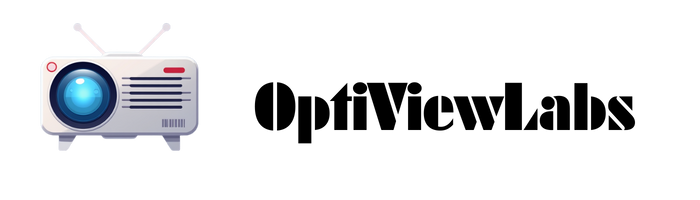You might find yourself in a bit of a pickle when facing that important presentation without proper Mac-to-projector knowledge. When you’re standing in front of colleagues or clients, the last thing you need is technology troubles disrupting your flow. Your Mac offers several connection pathways to projectors, depending on your specific model and the projector’s inputs available. Will you choose the reliability of a wired connection with the appropriate adapter, or explore wireless options that free you from cable constraints? The answer depends on your specific setup and presentation requirements.
Key Takeaways
- Connect your Mac using the appropriate adapter (USB-C to HDMI for newer models, Mini DisplayPort for older ones).
- Power on both devices, then select the correct input source on your projector.
- Configure display settings through System Preferences > Displays to mirror or extend your screen.
- Use AirPlay for wireless projection if your projector is compatible or connected to Apple TV.
- Adjust resolution and brightness settings to ensure optimal visibility in your presentation environment.
Understanding Mac-to-Projector Connection Options
When you’re preparing to share content from your Mac on a larger screen, understanding the various connection options between your Mac and a projector is essential for a successful presentation. Modern MacBooks typically feature USB-C ports, requiring specific adapter types for different projector inputs, including USB-C to HDMI adapters for newer projectors or USB-C to VGA adapters for older models. Cable compatibility depends largely on your Mac’s age and available ports, with older Macs often utilizing Mini DisplayPort connections that need appropriate adapters.
For maximum flexibility, consider investing in a USB-C hub that provides multiple output options, allowing you to connect to virtually any projector you might encounter. Always verify the cable quality and proper connection to guarantee suitable display performance during your presentation. Choosing projectors with dual HDMI ports can enhance compatibility and ease of setup with various Mac models.
Essential Hardware and Adapters for Mac Projection

To successfully connect your Mac to a projector, you’ll need the right hardware and adapters that match both your Mac’s ports and the projector’s input options. For newer MacBooks with USB-C ports, Apple’s USB-C Digital AV Multiport Adapter or Anker’s 8K-compatible adapters provide dependable HDMI connectivity, while maintaining ideal presentation lighting conditions through high-resolution output.
Older Mac models require Thunderbolt or Mini DisplayPort to HDMI cables, which should be positioned carefully when setting up your projector mounting system. Consider investing in a multiport hub that combines HDMI output with charging capabilities, especially for extended presentations. Always verify compatibility between your specific Mac model and the projector before purchasing adapters, and remember to power off devices before connecting USB cables to prevent detection issues. For optimal viewing in various lighting conditions, it’s important to check the projector’s brightness levels to ensure your presentation remains clear and visible.
Step-by-Step Guide to Wired Connections

Establishing a reliable wired connection between your Mac and projector doesn’t need to be complicated, though it requires careful attention to hardware compatibility and proper setup procedures. First, power off both devices, identify available ports on your Mac and projector, then select the appropriate cable—typically HDMI for newer models or VGA for older equipment. Connect one end to your Mac, possibly using a Thunderbolt 4 adapter if needed, and secure the other end to the projector while implementing proper cable management to prevent tripping hazards.
Turn on both devices, select the correct input source on your projector, then adjust your Mac’s display settings to mirror or extend your desktop. This wired approach offers superior wireless security compared to Bluetooth alternatives, eliminating potential interference issues during critical presentations. For optimal image quality and ease of setup, consider projectors that support auto keystone correction to quickly align your display.
Configuring Mac Display Settings for Optimal Projection

After connecting your Mac to a projector, you’ll need to configure your display settings to guarantee ideal projection quality for your presentation or viewing experience. Access these settings by pressing Option + F1 or moving to System Settings (or System Preferences on older Macs) and selecting “Displays” in the sidebar.
For presentations, you can choose between two primary display modes: Mirror Displays, which shows identical content on both screens, or Extended Desktop, which allows different content on each display. Adjust your display resolution to ensure text and images appear crisp and properly sized on the projected screen. For color-sensitive presentations, utilize color calibration options to maintain accuracy between your Mac and the projector, ensuring your audience sees precisely what you intend them to see.
Wireless Projection Methods for Cable-Free Presenting
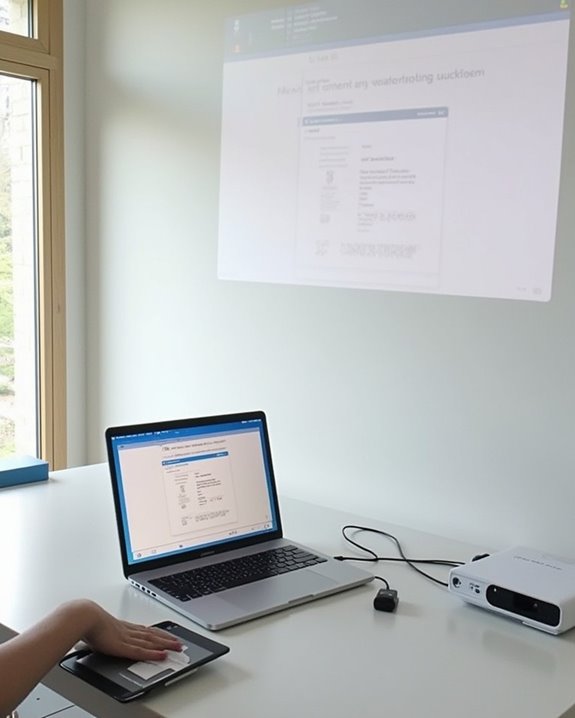
Modern presentations don’t require you to be tethered to your projector with cables, as wireless projection offers a convenient and professional alternative for Mac users. To set up a wireless connection, confirm both your Mac and projector are connected to the same Wi-Fi network, paying attention to wireless security protocols to prevent unauthorized access to your presentation content.
For seamless projection, use AirPlay with compatible projectors or an Apple TV device, accessing screen mirroring through your Mac’s Display preferences. Signal interference can disrupt wireless presentations, so position your devices away from other electronic equipment and physical barriers. Third-party wireless adapters like the Bijie Multimedia Collaboration System provide additional options when built-in wireless capabilities aren’t available. Smart projectors with integrated Wi-Fi functionality offer the most straightforward setup, eliminating the need for extra hardware while maintaining presentation quality.
Troubleshooting Display and Connection Problems

Even when you’ve carefully followed setup instructions, technical challenges can still arise when connecting your Mac to a projector. Check your resolution settings first, making sure they match your projector’s capabilities, then verify your display mode and arrangement settings. If you’re experiencing troubleshooting sound issues, confirm audio output is correctly routed through System Preferences.
For connection problems, inspect all cables and adapters for damage, verify secure connections, and ensure the projector is set to the correct input source. Resolving color calibration issues may require adjusting your Mac’s display settings or using the projector’s built-in calibration tools. Consider hardware compatibility between your Mac model and the projector, particularly with older equipment. When all else fails, restart both devices, reset display settings to default, and update your system software to resolve persistent problems.
Best Practices for Professional Presentations

When delivering professional presentations with your Mac connected to a projector, preparation becomes your most valuable asset, saving you from technical mishaps and audience disconnection. Focus on visual storytelling by selecting appropriate charts and graphics that support your narrative, while maintaining consistent branding throughout your slides. Simplify complex information into digestible segments, highlighting actionable insights your audience can implement.
For maximum audience engagement, capture attention early with a compelling opening, then encourage interaction through targeted questions. Adapt your communication style to match your viewers’ technical knowledge, avoiding jargon when presenting to non-specialists. Use clear, readable fonts like Arial, and ensure your color choices enhance rather than distract from your message. Test all technology thoroughly before your presentation to prevent interruptions that could undermine your professionalism.
Frequently Asked Questions
Can I Connect My Mac to Multiple Projectors Simultaneously?
Yes, you can connect your Mac to multiple projectors simultaneously. You’ll need a video splitter for video mirroring, or you can use your Mac’s built-in support for multiple displays through System Preferences.
Will Projection Drain My Macbook Battery Faster?
Worried about your Mac’s lifespan? Yes, projector use will drain your MacBook battery faster due to increased graphics processing. You’ll want to manage power settings and consider an external power source during presentations.
How Do I Prevent My Mac From Sleeping During Presentations?
To prevent sleep during presentations, disable power saving mode in System Preferences. When using an external monitor, adjust Energy Saver settings to “Never” for display sleep. You can also try apps like Amphetamine for quick control.
Can I Use Ipad as Secondary Display While Projecting?
Yes, you can illuminate your potential by using iPad as secondary display during presentations. Simply activate Sidecar while projecting, allowing you to view notes privately on your iPad while your audience sees only your presentation.
Do Projector Connections Affect Mac’s Audio Output Settings?
Yes, projector connections can change your Mac’s audio output settings. When you connect via HDMI, your Mac often automatically switches sound settings to play through the projector instead of your computer’s speakers.