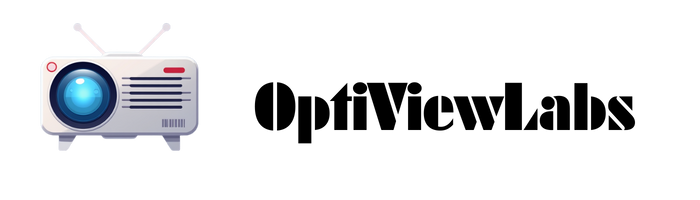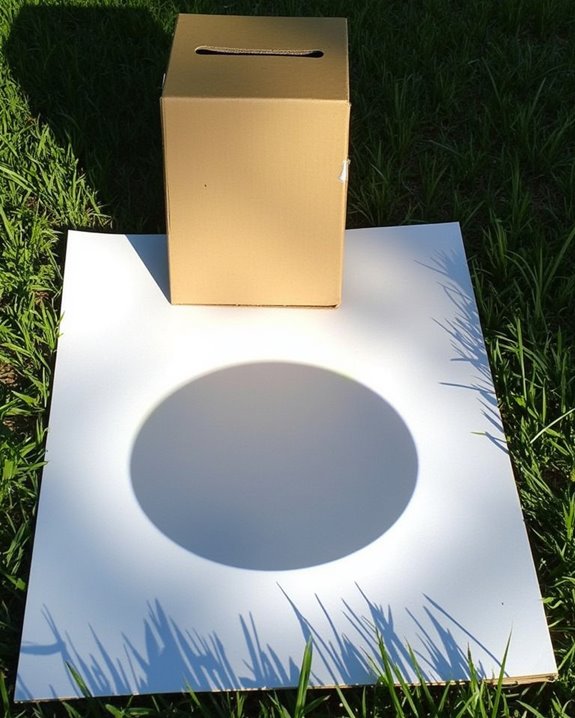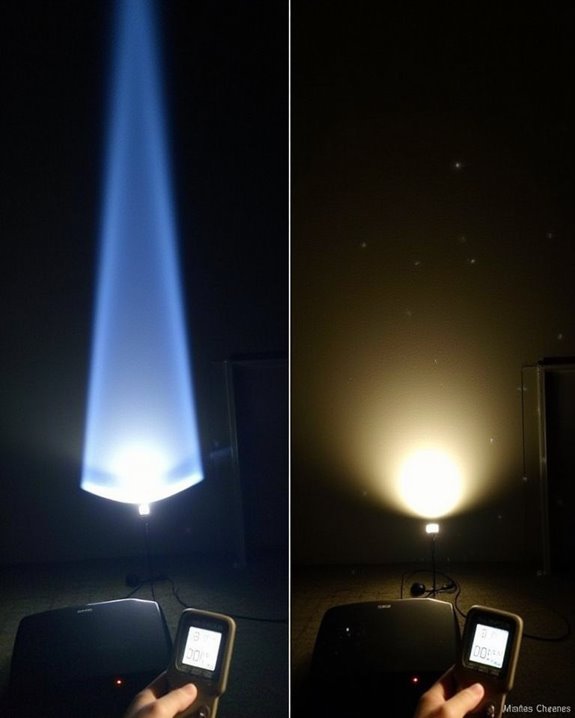While wireless streaming options continue to expand, connecting your phone to a projector via USB remains a reliable, high-quality solution for presentations and media sharing. You’ll find this connection method particularly useful when Wi-Fi is unreliable or unavailable, providing a stable link between your mobile device and larger display. The process varies slightly depending on your phone model and projector specifications, but with the right adapters and settings, you can achieve seamless video transmission. Let’s explore the essential steps to establish this connection and troubleshoot common issues that might arise.
Key Takeaways
- Verify your phone supports video output via USB-C/Lightning and use appropriate adapters (USB-C to HDMI for Android, Lightning to HDMI for iPhone).
- Connect the adapter to your phone first, then use an HDMI cable to link the adapter to the projector’s HDMI input port.
- Select the correct input source on your projector (HDMI) using the remote or control panel.
- Enable screen mirroring or display output in your phone’s settings to activate the external display connection.
- If no connection appears, check cable connections, restart devices, or try wireless alternatives like Chromecast or Miracast.
How to Connect Your Phone to a Projector via USB
When you’re looking to share content from your phone on a larger screen, connecting your device to a projector via USB offers a convenient solution for presentations, movie nights, or displaying photos. The process varies depending on your phone’s port type and projector compatibility, which determines the necessary cable types you’ll need.
For phones and projectors with USB-C ports, a direct USB-C to USB-C cable works efficiently. However, if your phone has a Micro-USB port, you’ll need MHL or Slimport adapters with appropriate HDMI or VGA cables. Adapter compatibility is vital—ensure your phone supports video output through USB and that your adapter matches your phone’s output format. Gather all required components before beginning setup to avoid interruptions and ensure a smooth connection process. Keep in mind that many projectors have HDCP restrictions limiting direct streaming from apps, so using adapters or external streaming devices might be necessary.
Understanding Phone-to-Projector USB Connection Options

Successfully connecting your phone to a projector via USB requires understanding the various connection options available based on your specific devices. Modern smartphones typically use USB-C ports that support alternate video modes, while older devices may need specialized adapters to achieve proper display output.
When examining compatibility, verify that both your phone’s USB port supports video output and your projector accepts video input through its USB connection, not just for firmware updates or reading storage devices. Many projectors use USB ports solely for maintenance purposes rather than video input. Additionally, consider USB security protocols that might prevent unauthorized screen mirroring or require permission confirmations on your device. For excellent results, match your phone’s output capabilities (USB-C, Lightning, or Micro-USB) with appropriate adapters designed for video transmission to your specific projector model. For enhanced compatibility and performance, also consider projectors with WiFi 6 & Bluetooth support that enable seamless wireless connections alongside USB options.
Required Equipment and Adapters for Different Phone Models

Depending on your phone model and projector specifications, you’ll need specific equipment to establish a successful USB connection between devices. Modern Android phones typically use USB-C ports, requiring either a USB-C to USB-A adapter for older projectors or a USB-C to HDMI adapter for most contemporary models. iPhone users will need Lightning to HDMI adapters, which Apple specifically designs for external display connectivity.
Cable types notably impact connection quality, with high-quality, shielded cables providing more stable video transmission than basic alternatives. Adapter compatibility varies across phone generations, so confirm your device supports video output before purchasing equipment. For maximum flexibility, consider investing in a multiport hub that accommodates multiple connection options, allowing you to connect peripherals while displaying your phone’s content on the projector.
To ensure optimal image clarity and signal reliability, always choose cables featuring gold-plated connectors and braided shielding.
Step-by-Step Connection Process

Connecting your phone to a projector via USB requires following a systematic process that guarantees proper signal transmission between devices. First, identify the ports on both your phone and projector, ensuring compatibility between USB types. For USB-C phones, connect directly to compatible projectors or use an appropriate adapter for HDMI/VGA inputs. Secure all connections firmly to prevent signal interruption, which can drain battery life unnecessarily.
Next, navigate to your phone’s display settings and enable screen mirroring or casting. Select the projector from available devices, adjusting screen resolution settings if the image appears distorted or unclear. Most modern phones automatically optimize resolution, but manual adjustment may be necessary for older projectors. Remember that higher screen resolution settings typically consume more power, so keep your phone charged during presentations to maintain performance.
Configuring Your Projector Settings for USB Input

Once your phone is physically connected, you’ll need to properly configure your projector to recognize and display the USB input signal. Access your projector’s menu system, typically using the remote control, and navigate to the input source options. Different projector firmware versions organize these settings differently, but look for “Input Source,” “USB Display,” or similar options.
Select the appropriate USB port type from the available inputs, ensuring you choose the port where your phone is connected (USB-A or USB-B). Many projectors require specific USB display settings to be activated before recognizing mobile devices. If prompted, adjust display parameters like resolution and aspect ratio to optimize the image quality. Remember that some projectors may need updated firmware to properly support newer phone models.
Troubleshooting Common Connection Problems
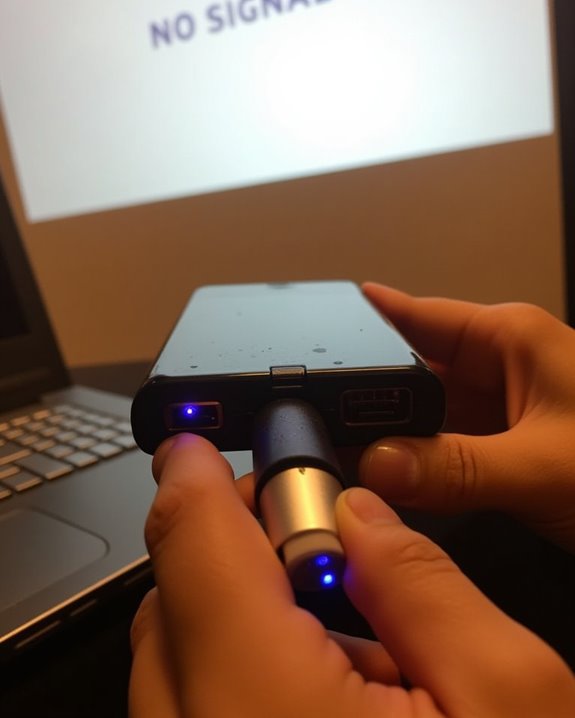
When you’ve followed all the connection steps but still don’t see your phone’s display on the projector, several common issues might be preventing a successful connection. First, verify that both devices actually support USB video transmission, as not all phones or projectors have this capability. Check that you’re using the correct adapter for your specific port types, ensuring it’s properly connected at both ends.
If the “No Signal” message appears, select the appropriate input source on your projector and confirm your cables aren’t damaged. For persistent issues, consider alternative wireless streaming options, which don’t rely on physical connections. Bluetooth pairing might enable audio transmission in some setups, though it won’t typically handle video. Remember that USB connections sometimes provide insufficient power, potentially causing your phone to disconnect unexpectedly during presentations.
Wireless Alternatives When USB Connection Fails

If USB connections prove unsuccessful, you’ll find several wireless options that can save your presentation. Wi-Fi and Bluetooth connections offer the most beneficial solution, requiring both devices to be on the same network for screen mirroring, while Bluetooth handles audio streaming with minimal setup.
For enhanced wireless streaming capabilities, consider using Chromecast by plugging it into the projector’s HDMI port, enabling high-quality content casting through the Google Home app. Miracast provides another viable alternative for Android users through Wi-Fi Direct, eliminating the need for shared networks. iPhone users can leverage AirPlay with compatible projectors or an Apple TV device, ensuring ideal device compatibility. When all else fails, dedicated wireless adapters from your projector’s manufacturer can create direct connections, bypassing network requirements entirely.
Frequently Asked Questions
Can I Charge My Phone While It’s Connected to the Projector?
Like a power puzzle that needs all the right pieces, your charging compatibility depends on your projector’s Power Delivery options. You’ll need a USB-C port that supports both DisplayPort Alt Mode and Power Delivery for simultaneous charging.
Will My Phone’s Audio Play Through the Projector Speakers?
Typically your phone’s audio won’t play through USB alone due to compatibility issues. You’ll need separate audio cables or Bluetooth for sound transmission. Consider external speakers for better audio quality if available.
Can I Control My Phone With a Mouse When Connected?
Probably problematic: You can’t typically control your phone with a mouse when connected to a projector. Phone control via direct mouse compatibility is limited. You’ll need to navigate using your phone’s touchscreen instead.
How Much Battery Does USB Screen Mirroring Typically Consume?
USB screen mirroring can cause significant battery drain, typically consuming 15-30% more power than normal use. You’ll notice higher power consumption with higher resolutions and brightness levels. Consider using a charger during extended sessions.
Can I Project Specific Apps While Keeping Others Private?
Just when you thought privacy was impossible! You can project specific apps while keeping others private by adjusting privacy settings and app permissions, though screen mirroring typically shows everything on your display.